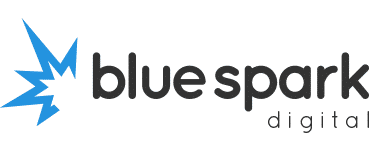Are Plugins Slowing Your Site Down? Here’s How to Tell
One of the great things about WordPress is how flexible it is. Need a contact form? There’s a plugin for that. Want SEO tools, galleries, backups, booking systems? Plugin, plugin, plugin.
But here’s the catch:
The more plugins you have, the slower your site can get.
Especially if they’re not well-coded or they clash with each other.
If your website is starting to crawl, here’s how to figure out if plugins are the problem – and what to do about it.
What Are WordPress Plugins?
Quick recap: Plugins are little packages of code you can install on your WordPress site to add extra features or functionality.
They can be lifesavers – but they can also be your biggest problem if you’re not careful.
Because while each plugin does something useful, it also adds code your site has to load. More code = more work = slower pages.
Signs Your Plugins Are Causing Problems
Not sure if plugins are slowing you down? Here are some red flags:
Your site takes more than 3 seconds to load
You’ve got 20+ active plugins
You don’t know what half of them do
Your site breaks after plugin updates
You’ve got multiple plugins doing similar things (e.g. two SEO plugins)
Pages “jump” or shift when they load
Even a few badly built plugins can wreak havoc – especially on cheap hosting.
How to Check Plugin Impact on Speed
Here’s how to test what’s really slowing your site down.
Step 1: Run a Speed Test
Use a tool like GTmetrix or Google PageSpeed Insights. These tools break down what’s loading slowly.
If you see lots of scripts or styles coming from plugins, that’s a clue.
Step 2: Check Your Plugin List
Log into your WordPress dashboard and go to Plugins > Installed Plugins. Ask yourself:
Do I use all of these?
Are any of them outdated or unused?
Do any feel redundant or overly complex?
Less is more. Aim to keep it under 15 active plugins, ideally even fewer.
Step 3: Use a Plugin Checker
If you’re confident with tools, try the Query Monitor plugin – it shows which plugins are using the most resources.
Or install Health Check & Troubleshooting – it can help you safely test plugin conflicts without breaking your live site.
How to Fix the Problem
If you’ve spotted plugin bloat, here’s what to do:
Remove What You Don’t Use
Sounds obvious, but many sites are clogged with inactive or forgotten plugins. If you don’t need it, delete it (not just deactivate).
Replace Heavy Plugins With Lighter Alternatives
Some plugins are known resource hogs. Look for well-coded, lightweight options. For example:
Instead of bulky page builders, try native WordPress blocks or lightweight themes
Swap out multi-feature plugins for smaller, single-purpose ones
Avoid “Do-It-All” Plugins
Some plugins promise everything – SEO, social, speed, security – all in one. These can be bloated and slow.
Stick to doing one job well per plugin.
Consolidate Where Possible
Do you really need 3 gallery plugins? One backup plugin and a security plugin that also does backups?
Audit and simplify.
Keep Everything Updated
Outdated plugins are more likely to cause problems, clash with newer versions of WordPress, or introduce security risks.
Check for updates weekly – or let your developer handle it.
Bonus Tip: Use a Good Hosting Provider
Even a lean plugin setup can feel sluggish on poor hosting.
If you’re on super-cheap shared hosting, consider upgrading to a provider that’s WordPress-optimised. I’m happy to recommend some that won’t break the bank.
What You Can Do Next
Take 15 minutes to log into your site and audit your plugin list. If you’ve got more than you expected – or don’t recognise half of them – it might be time for a tidy-up.
And if you’re not sure what’s safe to remove, I offer quick plugin audits and speed checks – no fluff, no upsell, just straight advice.
Because a fast, lean site doesn’t just look better. It helps your visitors stick around – and take action.